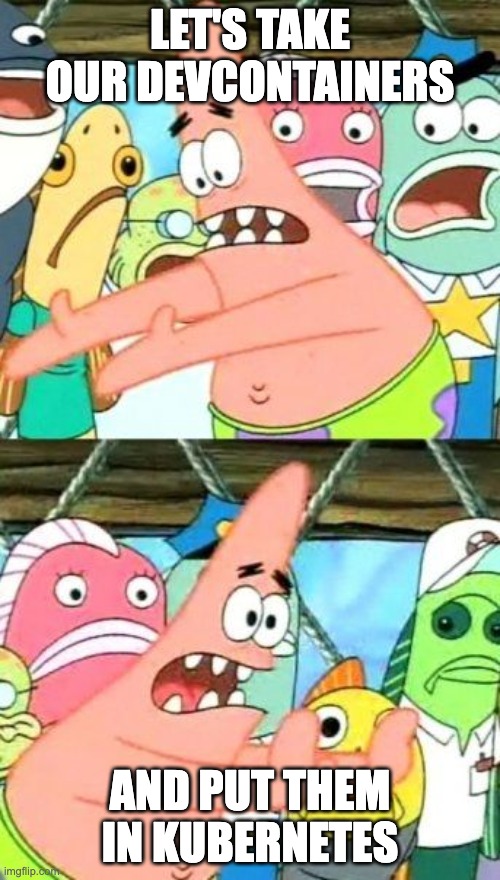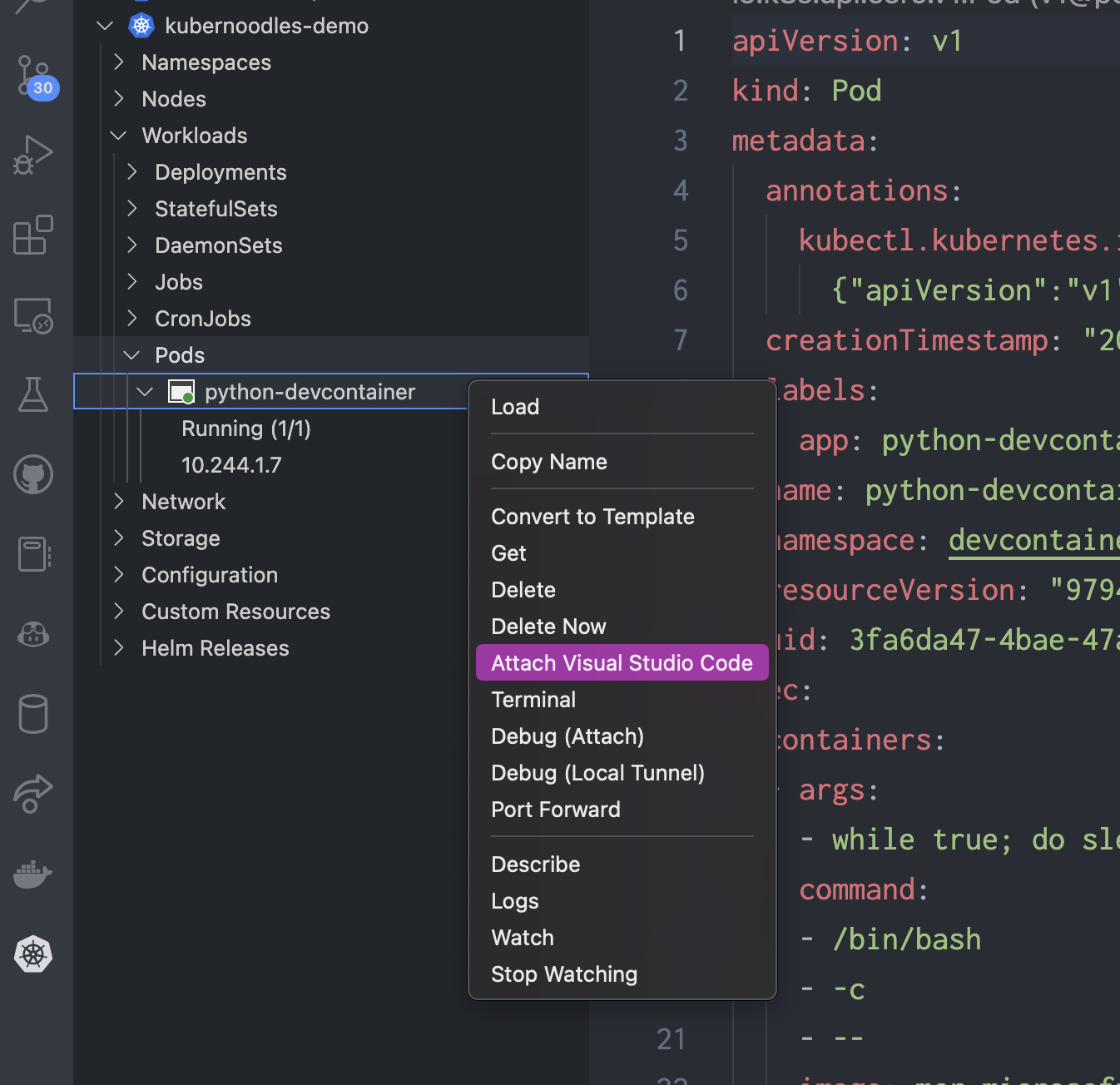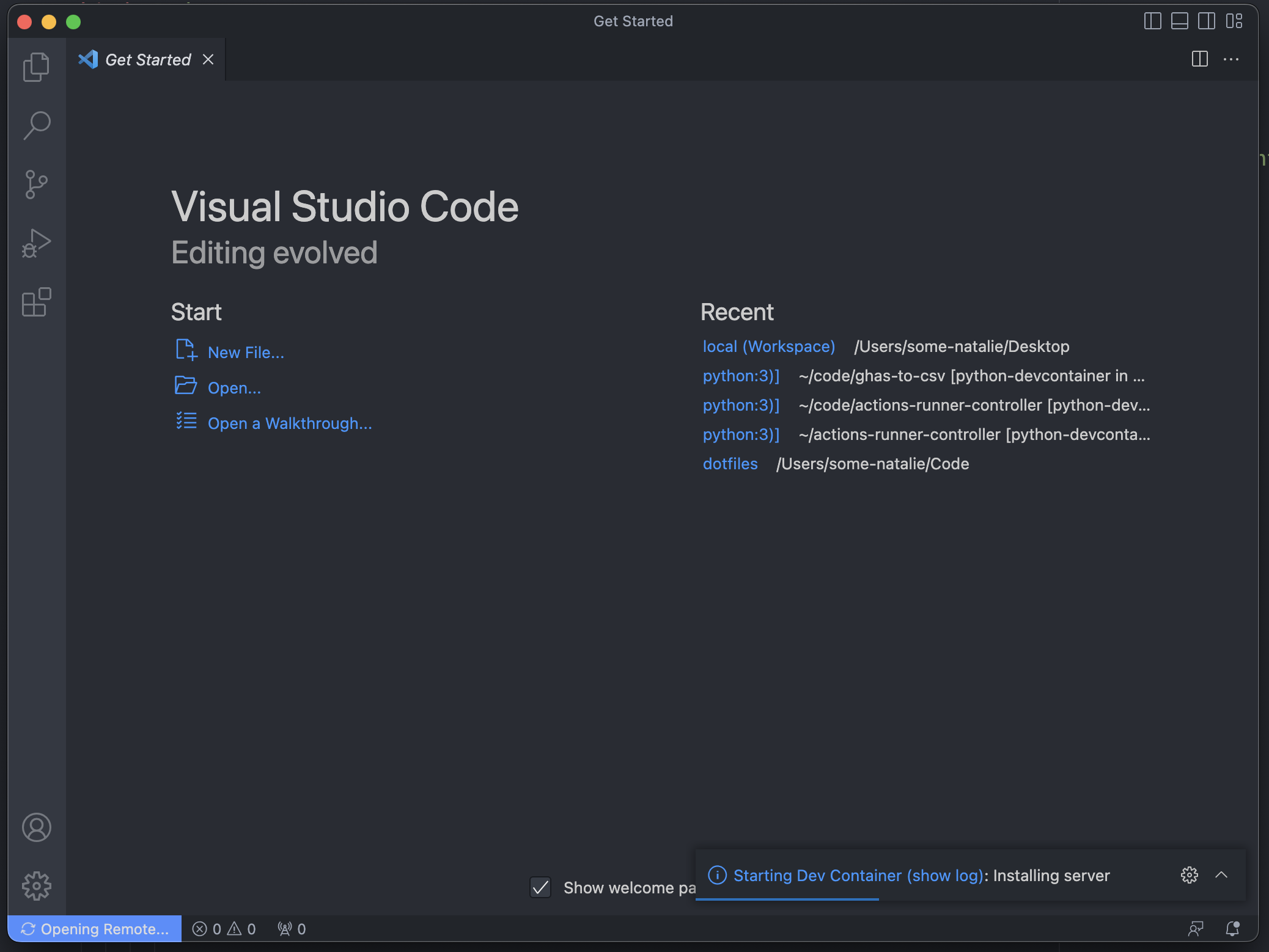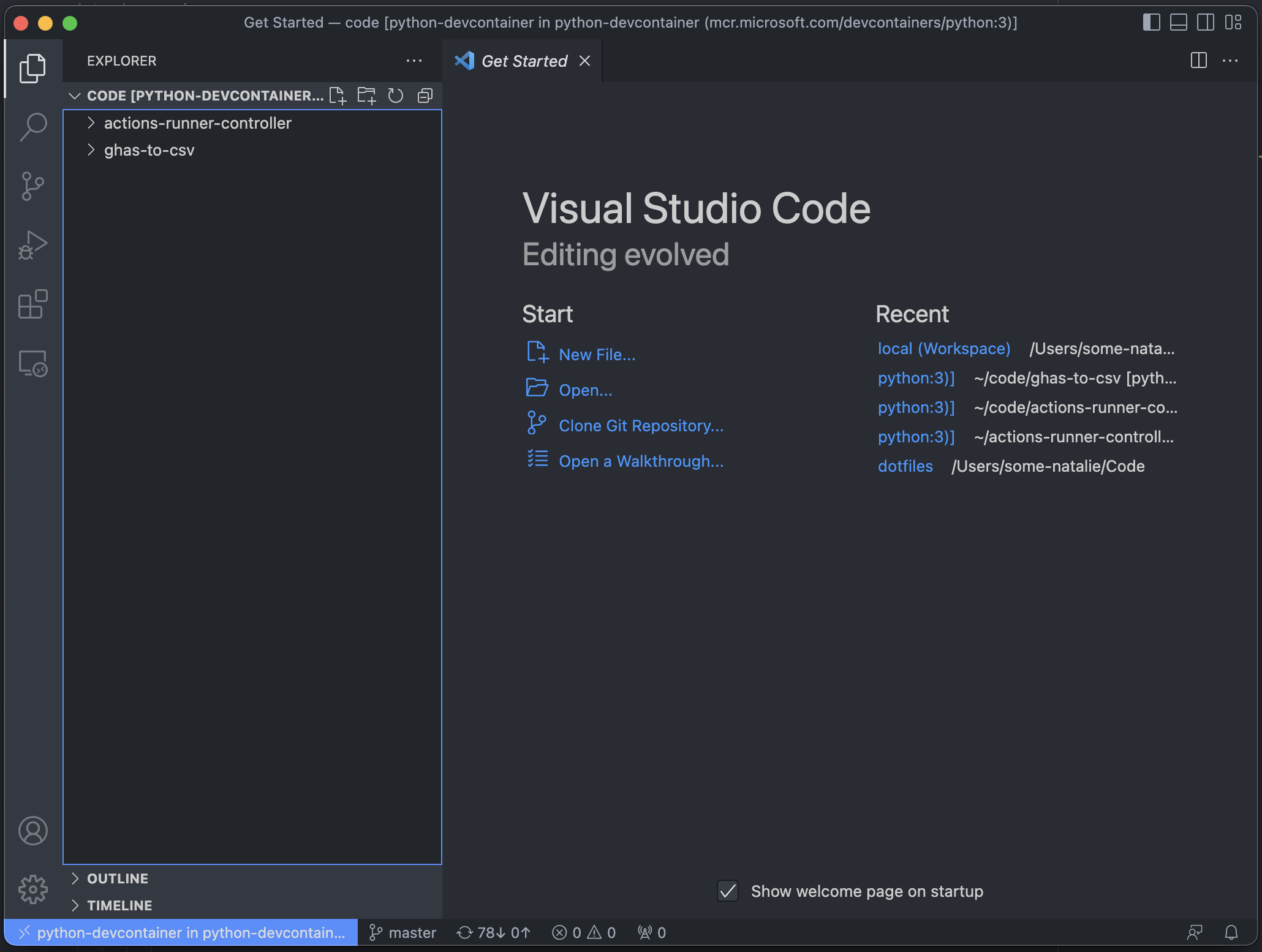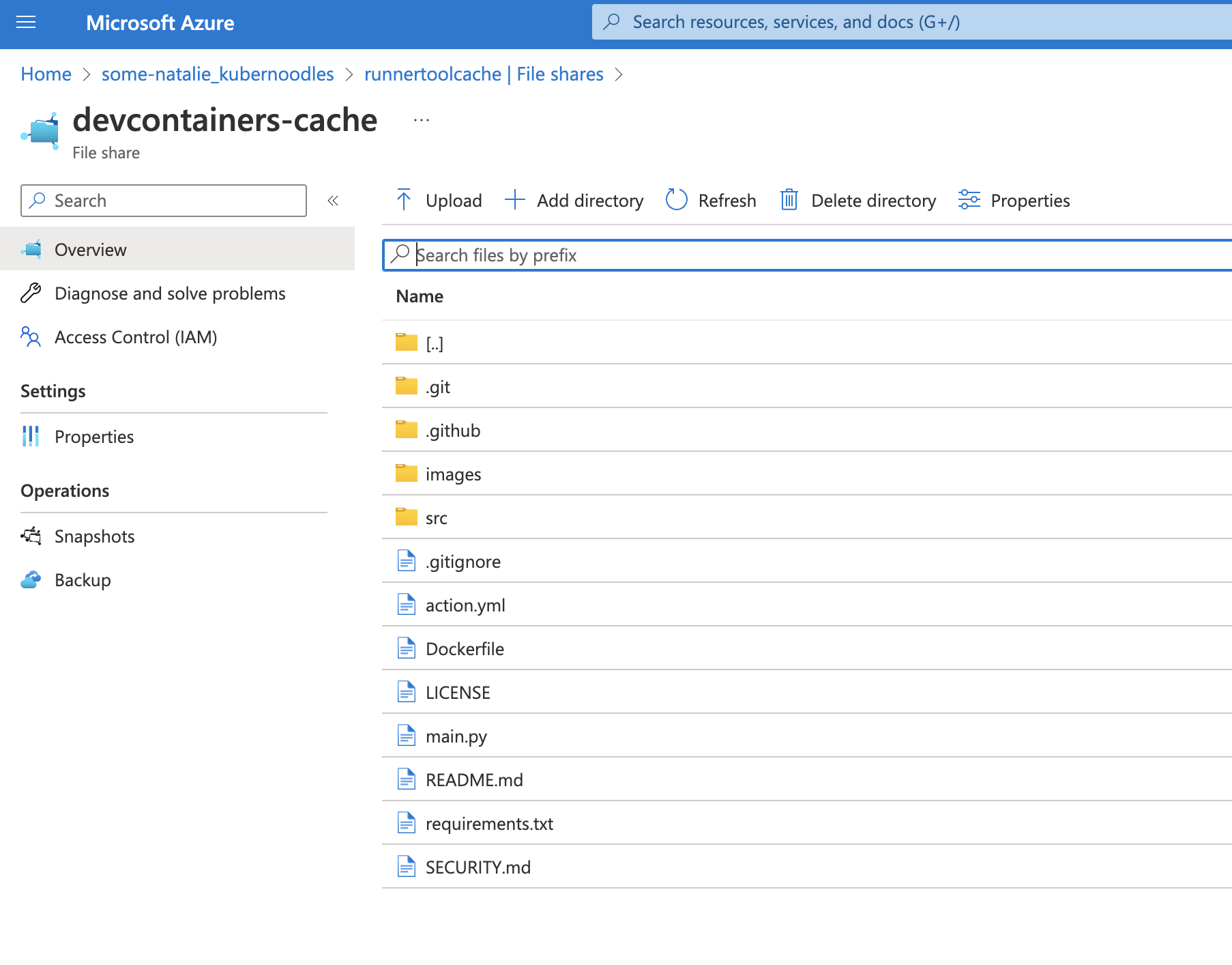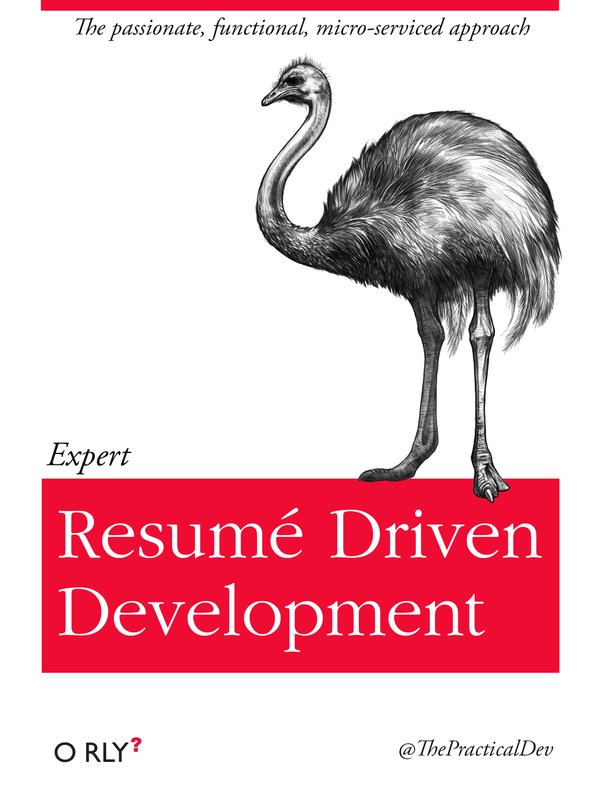Devcontainers in Kubernetes
A devcontainer lets you use an arbitrary Docker container as a development environment - leveraging the reproducible, version-controlled, and disposable nature of containers for a consistent developer experience. There are lots of images to start from here (with source code here). Kubernetes lets us orchestrate container workloads in a sane way. Here’s some links to jump ahead:
- Setup directions for the quick proof of concept
- FAQs, including why on earth would you ever want to do this?
This does not use the full functionality of devcontainer.json - so instead of being able to specify things like pre/post scripts, port forwarding, etc., in that file, you’ll instead need to manage that through the Kubernetes deployment YAML. This, as well as multi-container environments, should all be possible - just outside the scope of this very minimal proof of concept.
This is designed for single-user use, where you can have multiple persistent or ephemeral deployments. I’d imagine this as one namespace per user. A user requests access to this from an admin via an issue or something, get a namespace and some resources of their own, and be on their merry way. There’s some limitations on VS Code Server that enforce this pattern reasonably well - single user per server, one user can access up to 10 remote machines, and specifically disallowing running it as a service in the license. It doesn’t look like it’ll allow you to configure custom TLS encryption and it allows users to disable SSL so … not exactly “SaaS in a box” software.
Kubernetes setup
You’ll need:
- A Kubernetes cluster - I’m using AKS in this example because that’s what I have. Should work more or less the same in bare metal or another managed provider.
- Some persistent storage that the cluster can access. I’m using an Azure File Share because again, it’s what I have and works well. You can do this without persistent storage, but then you’re reliant on committing and pushing more often and why? Storage is cheap.
- VS Code Server, which is still in private preview. You can sign up here.
This is some random directions you found for a minimally viable concept built on a private preview. Maybe don’t run this in production, okay?
-
Create a namespace for our devcontainers to isolate them some. You might want multiple, depending on if how you allocate resource quotas, etc.
1
kubectl create namespace devcontainers -
Create a persistent volume and claim for data to persist between containers. In this case, we’re using Azure file shares, but the steps should be similar for other cloud providers. Again, this might differ based on how the team needs to separate data.
1 2 3 4 5 6 7 8
# Store the storage account name as a secret kubectl create secret generic azure-secret -n devcontainers \ --from-literal=azurestorageaccountname=runnertoolcache \ --from-literal=<key-goes-here-without-brackets> # Create the persistent volume and claim kubectl apply -f deployments/pv.yaml kubectl apply -f deployments/pvc.yaml
1 2 3 4 5 6 7 8 9 10 11 12 13 14 15 16 17 18 19 20 21 22 23 24 25 26 27 28 29
# deployments/pv.yaml apiVersion: v1 kind: PersistentVolume metadata: name: local-path-pv namespace: devcontainers # keep it all in the same namespace labels: usage: local-path-pv spec: capacity: storage: 2Gi accessModes: - ReadWriteOnce persistentVolumeReclaimPolicy: Retain storageClassName: azurefile-csi csi: driver: file.csi.azure.com readOnly: false volumeHandle: unique-volumeid # make sure this volumeid is unique in the cluster! volumeAttributes: shareName: devcontainers-cache nodeStageSecretRef: name: azure-secret namespace: devcontainers mountOptions: # give the user full access to their data - dir_mode=0777 - file_mode=0777 - uid=1000 # make sure this matches the UID/GID of the container being deployed! - gid=1000
1 2 3 4 5 6 7 8 9 10 11 12 13 14 15 16
# deployments/pvc.yaml apiVersion: v1 kind: PersistentVolumeClaim metadata: name: local-path-pvc namespace: devcontainers spec: accessModes: - ReadWriteOnce storageClassName: azurefile-csi resources: requests: storage: 2Gi selector: matchLabels: usage: local-path-pv
-
Create (or edit or use as-is) the deployment file for a devcontainer. Here’s an example:
1 2
# Launch that devcontainer! kubectl apply -f deployments/python-devcontainer.yaml
1 2 3 4 5 6 7 8 9 10 11 12 13 14 15 16 17 18 19 20 21 22 23 24 25 26 27 28 29 30 31 32 33
# deployments/python-devcontainer.yaml apiVersion: v1 kind: Pod metadata: name: python-devcontainer namespace: devcontainers labels: app: python-devcontainer spec: containers: - image: mcr.microsoft.com/devcontainers/python:3 imagePullPolicy: IfNotPresent name: python-devcontainer resources: limits: cpu: "4000m" memory: "4Gi" requests: cpu: "2000m" memory: "2Gi" securityContext: runAsUser: 1000 runAsGroup: 1000 command: [ "/bin/bash", "-c", "--" ] args: [ "while true; do sleep 30; done;" ] # keep the container running forever volumeMounts: - mountPath: /home/vscode/code name: local-path-pvc readOnly: false volumes: - name: local-path-pvc persistentVolumeClaim: claimName: local-path-pvc
This example’s
commandandargsleave the container running forever. Evaluate if that’s a good idea before applying it. 😀 -
Connect to the pod via VS Code’s Kubernetes extension. Note how VS Code Server installs itself in the pod automatically.
-
Open your code, or clone it from GitHub. In this case, two repositories are already cloned and just need updating via
git pull. -
Note that the file storage is persistent in Azure file shares.
Enjoy!
Questions
Does it air gap?
Maybe some day, but probably not right now? It looks like VS Code Server registers itself to your GitHub account via OAuth and I’d imagine that GitHub.com is hardcoded in. It’s also reaching outbound to install itself when you attach VS Code to it.
Does it have to be Docker?
Maybe? I don’t think so, but I didn’t test OpenShift or other container ecosystems. The system requirements for devcontainers specifically says to use Docker.
Does it do anything particularly complicated?
Probably? It looks like anything you can do within a pod, you can do here - multi-container apps, custom networking, storage, hardware access, etc. The challenge I’ve seen so far is that VS Code is expecting a longer-term use than Kubernetes pods are really designed for.
Why on earth would I want to do this?
- Self-hosting things
- Custom hardware access (*requires privileged pods if using k8s)
- You love to do things the hard way
- Résumé driven development - for real, there’s Kubernetes and I’m sure a couple other buzzwords you can work in too. There’s not too many great reasons for doing this.