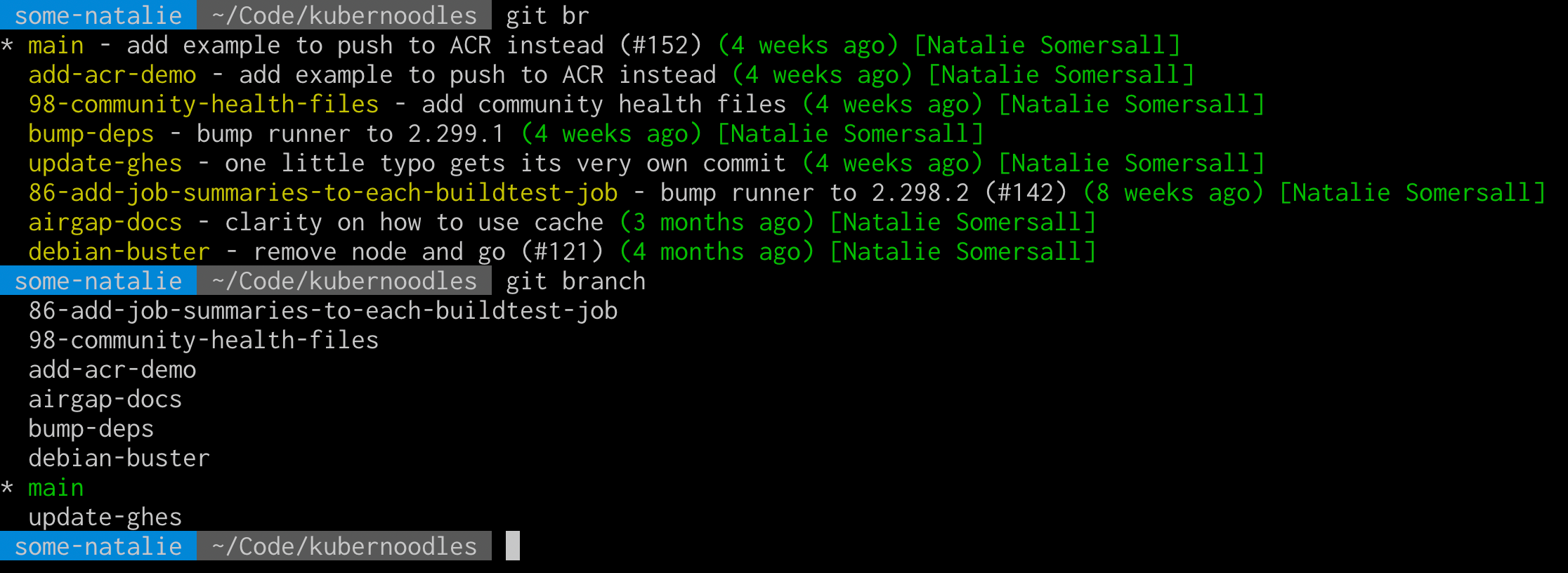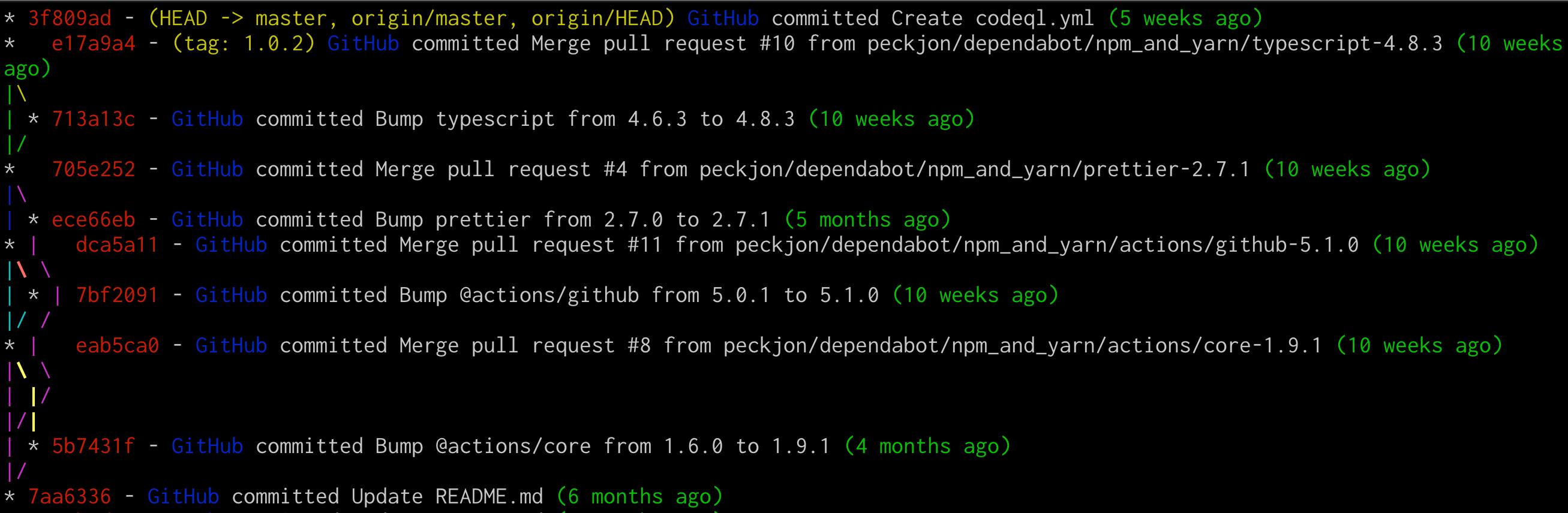Git aliases and shortcuts for daily use
Even though git is one of the most common software programs used in development, I’m continually impressed both at how customizable it is and how often it isn’t customized at all! There are several ways to change how git behaves, with one of the most common being git aliases . These are saved in your git configuration file (usually ~/.gitconfig), and added under the [alias] heading. Here’s mine in full as an example.
After spending quite a few years working with git on a daily basis, I’ve found or written a few of my own that make life easier.
List branches, sorting by most recent
This alias lists all local branches with name, last commit message and author, most recent commit date - all sorted by date with the most recent branch being at the top. The asterisk denotes the branch currently checked out. Here’s what it looks like!
And here’s how to do the same thing:
1
2
[alias]
br = branch --sort=-committerdate --format='%(HEAD) %(color:yellow)%(refname:short)%(color:reset) - %(contents:subject) %(color:green)(%(committerdate:relative)) [%(authorname)]'
There are no line breaks in the code block above, so you’ll need to scroll sideways to see it all. It should be one long line in your
~./gitconfigfile.
If you want it to list all branches, not only ones locally, modify it to include the -a switch. As I worked with teams that had way more branches on the remote than I usually worried myself with, I tended to only care about my branches.
Show the commit history (log) in a pretty graph
This is a quick alias that creates a colorized text graph out of the git log command, very handy for a quick “where am I” understanding of the history.
1
2
[alias]
graph = log --graph --abbrev-commit --date=relative --pretty=format:'%Cred%h%Creset -%C(yellow)%d%Creset %Cblue%cn%Creset committed %s %Cgreen(%cr)%Creset'
Here’s what it looks like:
Undo that last commit
This alias resets the HEAD to the last commit, allowing you to go back in time by one commit. It does not commit and push those changes, though. I use this a lot when messing with configuration files iteratively try something, undo it to the last known “good” state (usually committing/pushing those changes back to my branch), then try something else. While it makes for a messy branch history, I tend to compensate by using the squash merge for pull requests.
1
2
[alias]
undo = reset HEAD~1 --mixed
Make up a commit message
Writing commit messages is hard. Writing meaningful commit messages is even harder . When I need a “just make one up” message, I’ll use one of the two below. It stages everything and commits with either a bland message or a random smart-ass comment from whatthecommit.com .
1
2
3
[alias]
comet = commit -am "try this"
yolo = commit -am "`curl -s https://whatthecommit.com/index.txt`"
This is bordering on heresy for some, but I strongly believe that individual commits should never be important, only pull requests. Meaningful discussion about a set of code changes, reviews, tests, etc., should not happen while you’re iterating over the “does it work” stage. It should happen before development begins (in an ADR document or issue ) and again once the changes are actually being proposed (usually in a pull request ).
Delete local branches that don’t exist on the remote
This is a shell function, placed in ~/.bashrc or similar location, not a git alias. This is due to it chaining several git commands together. It prunes all local branches that don’t exist on the remote. This is handy when branches track individual features/bugfixes/etc, so do not persist long after merging.
1
2
3
4
# Force-remove all local branches that don't exist on the remote
function git-cleanup {
git fetch -p && git branch -vv | awk '/: gone]/{print $1}' | xargs git branch -D
}